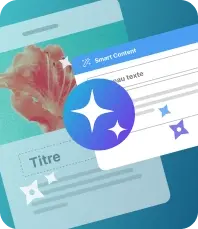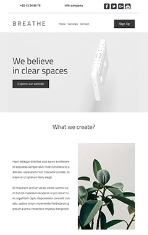Migrating your account manually is one option for you, and we explain this in detail below. However, we recommend that you start from scratch with the Mac version so as to avoid any technical inconvenience and so that you can experience an enhanced performance in Mailify.
Currently, synchronizing data through the Cloud is not an option yet for Mailify Mac users, but it is still possible to recover data from your Windows version.
To do so, follow these steps:
- 1. Install Mailify on your Mac and keep a USB drive or an external hard drive at hand. Click here to download our Mailify Mac version.
- 2. In your Windows Explorer, go to "Documents" and open the "Mailify" folder.
- 3. Select the following files : Check List, Config, Data, Events and Languages. If one of them does not appear, do not worry, it does not affect the process.
- 4. Right click, copy and then paste them onto your USB drive.
- 5. Connect your USB drive to your Mac and open it.
- 6. Select the 5 files you copied previously from your Windows computer and copy them again.
- 7. Within "Documents", open the "Mailify" file on your Mac.
- 8. Right click + paste (or Cmd + V) the folders into this file and replace all existing ones.
Now if you launch Mailify from your Mac (or launch it again in case it was already open). Your data will synchronize and you will recover all data: campaigns, stats, contact lists, blacklists, templates, etc.